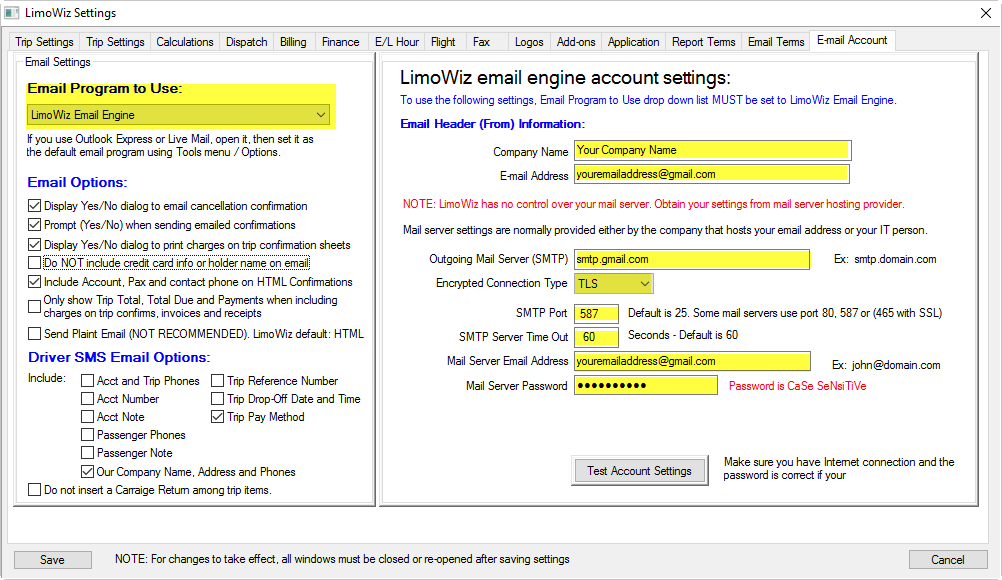title
Gmail Account Setup in LimoWiz:
Login into your Gmail account.
First You MUST turn 2-Step Verification in your Gmail account and create an App Password.
See the following article: https://limowiz.com/faqview?FAQ_ID=67
Then come back and follow the instructions below.
Go into LimoWiz Settings, click Email Account tab.
Select LimoWiz Email Engine – Send Only from the Email Program to Use options.
Click the first three check boxes as shown on screen shot below.
On the right side . See screen shot below for a sample:
Company Name: Enter your company
Email Address: enter your Gmail email address or your company's email address hosted on Google.
Outgoing mail server: smtp.gmail.com
Encrypted Connection Type: TLS
Port Number: 587
Time Out: 60 or 120
Email Address: your Gmail Address your company's email address hosted on Google. ( same as above).
Password: (this is case sensitive). Use the App Password you created.
Click Test Account Settings button to verify if sending is successful.
NOTE: Make sure the email address in the Email header is the same as the email address in the mail server settings. This is due to stricter email policies by email system providers.
If test succeeds, save your
changes. If not verify your settings and try again,